2. Prepare to pony up.The
newest WiFi standard, 802.11ac, is roughly three times faster than the
previous champ, 802.11n. In geek-speak, each 802.11ac antenna can move
up to 1,300 megabits of data per second (vs. a max of roughly 450
megabits for n). So I’ll just get this out of the way: The easiest and
fastest way to get more performance out of your WiFi network is to buy a
new 802.11ac router.
That’s
especially true if you haven’t bought a router recently. Technology has
changed a lot over the past two years, and devices built to work with
802.11ac (like the iphone 6 plus-6are coming out every day.

The
ASUS RT-AC3200 features six — count ’em, six — antennas, for a maximum
theoretical throughput of 3,200 megabits per second.ASUS
Older
phones and laptops will work fine with newer routers, though they won’t
be able to take advantage of the speed or other new features.
But
the best 802.11ac routers aren’t cheap. You can expect to drop from
$100 to $300 on a new one. (Or, if you’re a T-Mobile customer, you can
get a free personal cellhot spot that’s really an ASUS ac router.)
But even with an older router, there are things you can do to squeeze better performance out of your existing gear.
Find the right spot.Start by making sure you’ve put
the router in the optimal place. Remember, WiFi signals hate water.
They’re also not too crazy about metal, glass, brick, insulation, and
human bodies; all these materials can impede the signal, notes Sandeep
Harpalani, director of product marketing for router maker Netgear
For the fastest, most reliable connection, put your router in an open
space, as centrally located and as high off the floor as you can.
Measure your signal strength.Just a couple of feet can make the difference between strong and wimpy WiFi reception. Mobile apps like Assia’s Cloudcheck or Amped Wireless’s Wi-Fi Analytics Tool let you walk through your home and identify dead spots, so you can figure out the best places to put your WiFi devices.
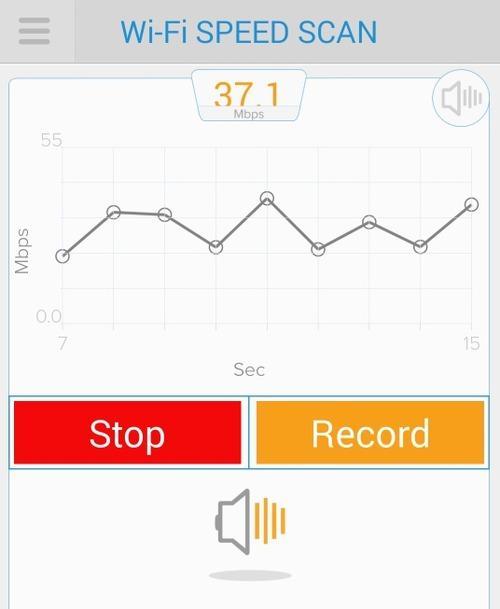
Messing with the antennas may help.If your router has adjustable antennas, changing their angle can redirect the signal and cover dead spots. Feeling crafty? Freeantennas.com offers instructions on how to make a parabolic reflector out of card stock and attach it to the antenna to boost the signal (although a directed antenna like that will make the sweet spot extremely narrow.)
If you have a new 802.11ac router, though, you probably won’t need this. They use a technique called beamforming
to focus the signal toward devices on the edge of your network, notes
Richard Najarian, senior director of wireless connectivity for Broadcom, which makes chipsets for wireless routers and other devices.
Try changing the channel.
Older WiFi routers are prone to interference from other devices operating in the same spectrum — which sadly includes microwave ovens, many cordless phones, Bluetooth headsets, or your neighbors’ wireless networks. Usually the router’s default settings work fine, but if your wireless signal seems flaky, you can dial up your router’s administration page and change the channel to see if things improve.
Older WiFi routers are prone to interference from other devices operating in the same spectrum — which sadly includes microwave ovens, many cordless phones, Bluetooth headsets, or your neighbors’ wireless networks. Usually the router’s default settings work fine, but if your wireless signal seems flaky, you can dial up your router’s administration page and change the channel to see if things improve.
Mobile apps like WiEye for Android
let you view all the wireless nets nearby to see what channels they’re
on. (Sorry, iPhone fans — Apple has banished WiFi scanners from the
iTunes Store; you’ll have to rely on a desktop app like WiFi Scanner for Mac or WiFi Channel Scanner for Windows.)
Most
routers can use 11 channels (specific radio frequencies) and are set at
channel 1, 6, or 11 by default, because these frequencies don’t overlap
with one another. (So if your neighbor’s network is broadcasting on 6,
set yours at 1 or 11 to avoid interference.) Routers that operate in the
5 GHz range (802.11a, n, and ac) broadcast across 23 channels and are
less prone to interference, so there’s less need to futz with the
channel settings.
You
can go into your router’s Web control panel to change channels; you may
also be able to use a router-specific app like NETGEAR genie or Cisco
Connect Express.
7. Use both bands.
Many routers have radios that operate on two frequencies, roughly 2.4 GHz and 5 GHz (each channel works on a specific frequency near that). So you can have two separate networks running at the same time, one for devices that access WiFi at the lower frequency and another for those that connect at 5 GHz. The higher band is less crowded and better for high-bandwidth uses like streaming video, says Joseph Yarak, director of marketing for Quantenna Communications, a WiFi chipset maker.
Many routers have radios that operate on two frequencies, roughly 2.4 GHz and 5 GHz (each channel works on a specific frequency near that). So you can have two separate networks running at the same time, one for devices that access WiFi at the lower frequency and another for those that connect at 5 GHz. The higher band is less crowded and better for high-bandwidth uses like streaming video, says Joseph Yarak, director of marketing for Quantenna Communications, a WiFi chipset maker.
8. Use wires when possible.As
fast as the newest WiFi standard is, a wireless connection still isn’t
as fast or reliable as a standard wired one. When possible, connect
bandwidth-hungry devices that stay in one location — like your Roku
streaming media boxes or Xbox gaming consoles — directly to your router
via networking cable, and save the wireless connections for the stuff
that moves around.
Join our New Facebook group Page
Comptia Certification, to get updated News or copy and paste to URL https://www.facebook.com/groups/720939221366838/


No comments:
Post a Comment